Coping with Brewer's Madness: Presenting v0.4.0
After a long year of tinkering in the lab, v0.4.0 has landed. Thanks for sticking with us. I hope you find it was worth the wait.
Version 0.4.0 (2017-11-12)
• Solitaire Mode (Flagship Feature)
Paper magic is great for playing, but not for prototyping decks. Think about paper magic goldfishing:
Finding the cards in your collection, making proxies, sleeving. HEADACHE
Shuffling, mulliganning, searching, untapping. TIME SINK
Solitaire mode was designed to increase the speed and efficiency with which you can playtest a deck.
Upon editing a deck, a new tab appears: Playtest.
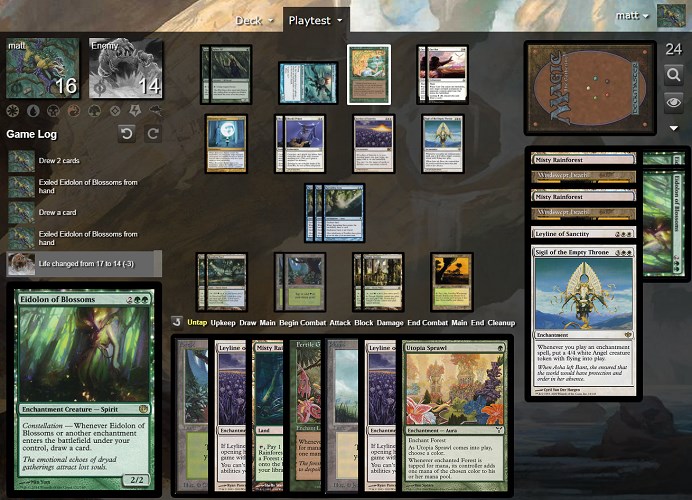
Solitaire Mode Accessed Under the Playtest Tab
Drag and Drop Support
Cards can be dragged and dropped to move them between zones. If multiple cards are selected (via Ctrl+Click or via the drag selection box), all of those cards will be moved to the new zone. Cards can even be dragged from the top of the library (e.g. for a quick mill).
Autoplacement of Cards on Battlfield
Lands and nonlands will be automatically positioned onto the battlefield and change in size to take up the most space possible. No need to drag and drop to a specific position. Placements will be updated if the window size changes. Multiples of the same card will be grouped automatically.
Grouped cards can be easily tapped or untapped by clicking the group (rather than needing to click each card individually). If multiple cards are selected, all of those cards will become tapped or untapped at once. Clicking the untap button will untap all cards.
Library Manipulation
Clicking the search button will show the contents of the library, optionally sorted by type and card.
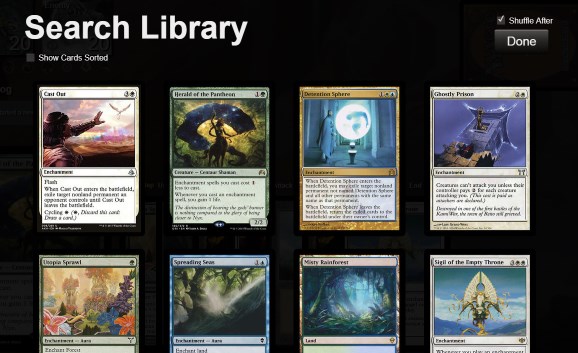
Searching Library with Cards Unsorted
Lands are sorted to the top as a concession to fetch lands and other land-searching effects. (True order of the cards can be shown by unchecking the Show Cards Sorted checkbox.) The Library will be shuffled automatically when it is closed.
Clicking the eye button (think Look) allows you to look at the top x cards of your library.
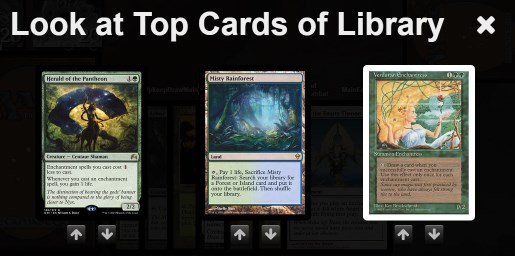
Looking at the Top 3 Cards of Library
The first screen asks how many cards you would like to view. Once selected, those cards will be shown, each with an option to put the card to the top or bottom of the deck.
Other library features include milling arbitrary numbers of cards off the top and playing with the top card revealed.
Keyboard Shortcuts
The keyboard can be used in tandem with the mouse to quickly execute common game actions. Take as an example, cracking a fetch land:
1. Click card to tap
2. Drag card to Graveyard
3. Ctrl+Mousewheel: -1 to life
3. F (Search your library, think F for find)
4. Drag land onto battlefield (with all lands in deck automatically sorted to top)
Other notable keyboard shortcuts include
• Q (or U) for untapping all permanents (think Q as untap symbol)
• D for drawing a card
• V for looking the top cards of your Library (think V for view)
• Ctrl+Z to undo
• Ctrl+Y to redo
• ? to show all keyboard shortcuts
• Card Data Updates
Since the release of v0.3.0, the remaining sets/expansions/products have been added such that all competitive cards should now be available. This includes the Commander products, Conspiracy products, and Masters products. Duel decks or other promotional products will not be added for as long as they do not contain unique cards. Additionally, all card texts have been updated with Oracle changes through Kaladesh.
• Marketing Pages Overhaul
The homepage got an overhaul in appearance, performance, and responsiveness. Expect continued migration to this new tech stack!
Thanks for reading! We plan to flesh out the solitaire mode features in future releases. Stay tuned for v0.5.0!
