Sideboarding, Counters, and Coin Flipping: More Playtest Improvements
This release builds upon the previous, further improving the playtesting experience.
• Configure Decks
A new Configure Decks button (gear icon) has been added next to the New Game button:

Configure Decks Button
(This button replaces the Select Enemy Deck button.)
Clicking the button brings up the Configure Decks screen:
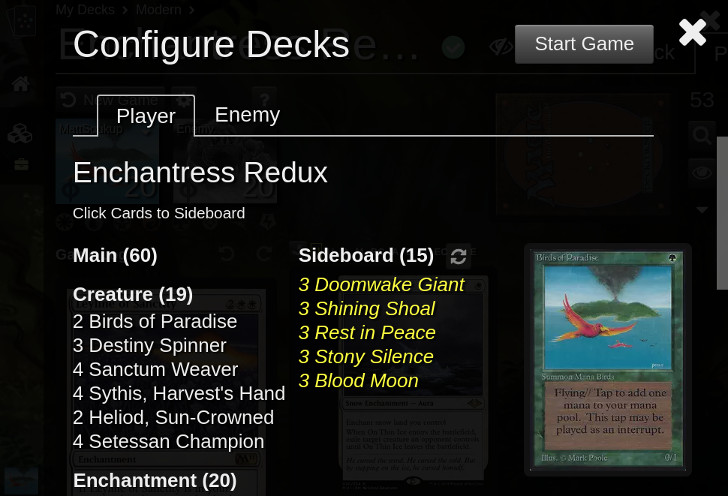
Configure Decks Screen
From this screen, the player's deck can be sideboarded. Cards that make up the sideboard are italicized and highlighted in yellow for easier recognition. Clicking a card in the maindeck will move it to the sideboard and vice-versa. Clicking the Reset Configuration button will unsideboard the deck. Modifying the underlying deck definition (on the Deck tab) also undoes any sideboarding.
Switching to the Enemy tab allows selecting an enemy deck and then optionally sideboarding it.
• Player Menu
The Player Menu is a new menu located in the top right corner of the player's avatar:
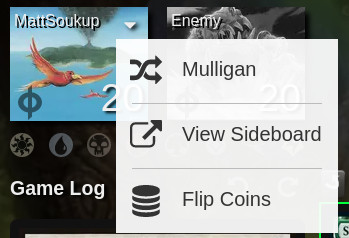
New Player Menu
(It replaces the Game Actions Menu previously adjacent to the New Game button.)
Selecting an enemy deck will give the enemy a Player Menu, too.
• Flipping Coins
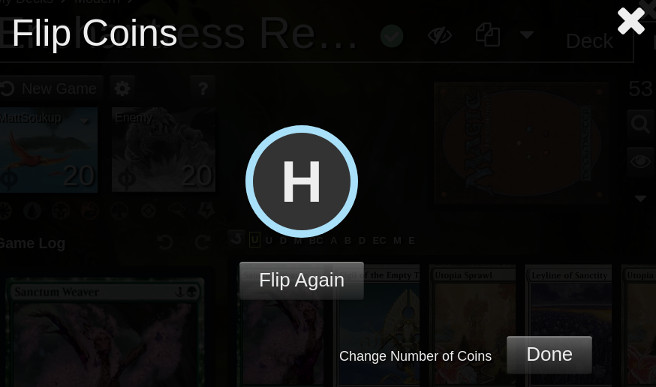
Flipping Coins
Coin flipping has been added with support for flipping up to five coins at once. The keyboard shortcut for coin flipping is c.
• View Sideboard (In-Game)
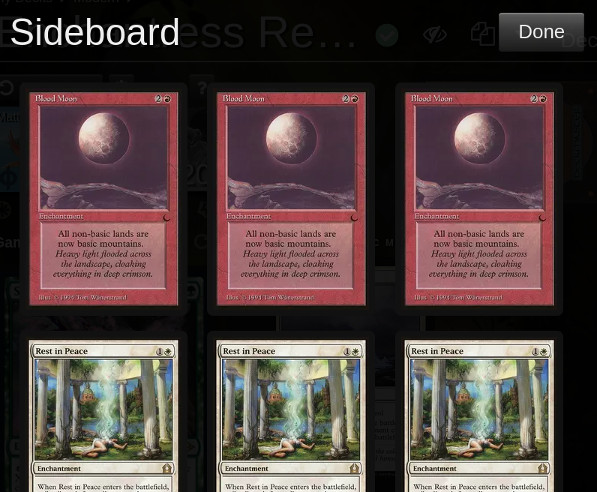
View Sideboard
The Sideboard can now be viewed in-game, and its cards can be moved to another zone by drag-and-drop or put into hand by clicking.
• Adding Counters
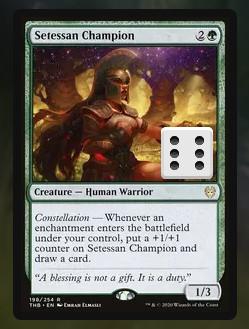
Card Counters
Cards on the battlefield can have counters added to/removed from them via the right click menu. Additionally, planeswalkers will automatically enter the battlefield with loyalty counters. Moving the card off the battlefield will reset the counters.
• Keyboard Shortcut and Other Improvements
The release includes a number of additional tweaks:
- The Help Modal now shows keyboard shortcuts that involve the mouse
- Holding down ctrl (cmd on Mac) when moving cards to the library will move those cards to the bottom of the library
- Holding down ctrl (cmd on Mac) when moving cards to the Battlefield will play those cards transformed or face-down
- Fixed bug where ctrl-wheel shortcut would gain/lose double the life when performed with cursor over the player avatar
- Keyboard shortcuts are now prevented when modals are active
- The View Top Cards modal now allows choosing a number via the keyboard (e.g. pressing the 2 key will show the top two cards)
- When transforming a card changes it from non-land to land, the card will be properly grouped with the other lands (and vice-versa)
Thanks for reading!
